Quick Tip: Using Find and Replace
Sometimes you might want to make a change that requires replacing an existing object with a new one. Here are a few examples of when you might want to do this:
- Replace a server with a new one, but keep the old server object
- Consolidating objects created by a policy import
- Updating a configuration created from a template
For this example we are going to assume that we have a firewall with an existing set of rules that include an Address object called Mail Server 1. We want to replace this object in the rules with a new object called Mail Server 2.
Mail Server Objects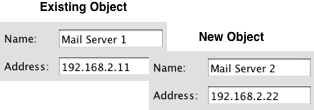
Here are a few examples of rules containing the Mail Server 1 object.
Rules Before Find and Replace
Using Find and Replace
Click on the Find Object icon at the top of the application to open the Find tool in the bottom panel. Drag-and-drop the object from the tree that you want to find, in this case Mail Server 1, and then drag-and-drop the object you want to replace the found object with in our case Mail Server 2. Click on the appropriate action, for example 'Replace all'.
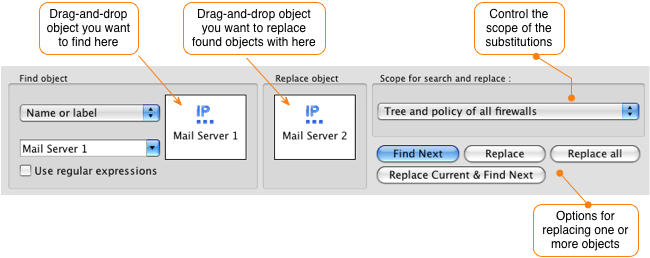
You can restrict the scope of the find and replace, so for example if you have two firewalls and you only want to replace objects on one of the firewalls you can restrict the scope to the 'policy of the open firewall'. Or you can set the scope to be 'Tree and policy of all firewalls' which will replace the object everywhere.
Rules After Find and Replace
We hope you enjoy using this simple but powerful feature!
Copyright © 2000-2012 NetCitadel, Inc. All rights reserved.
Using free CSS Templates.
