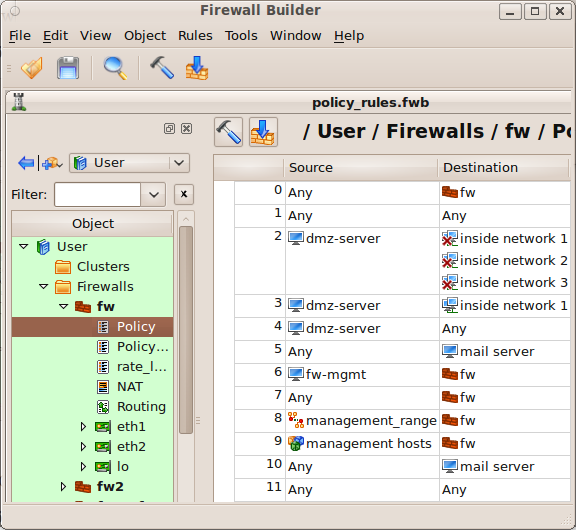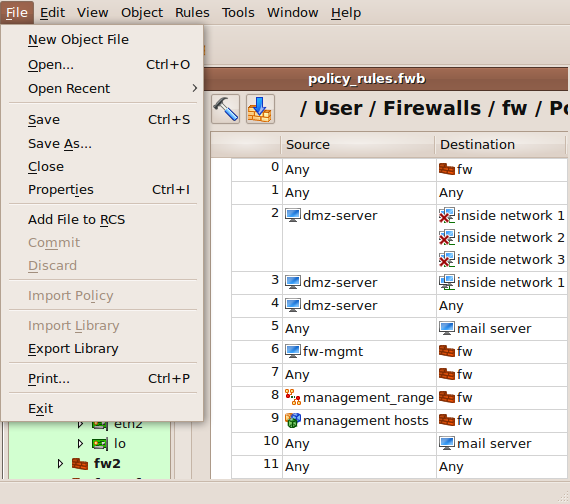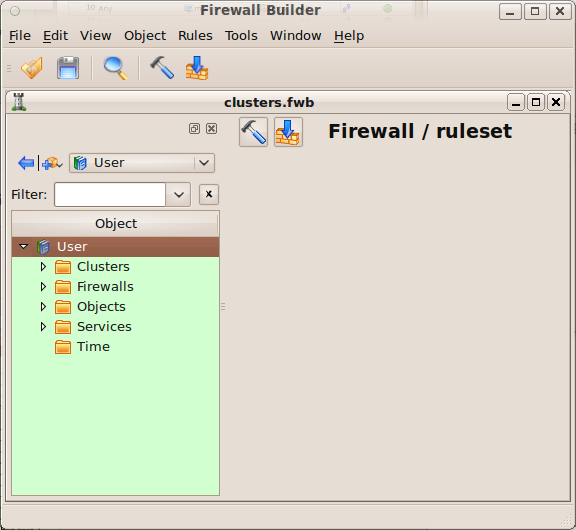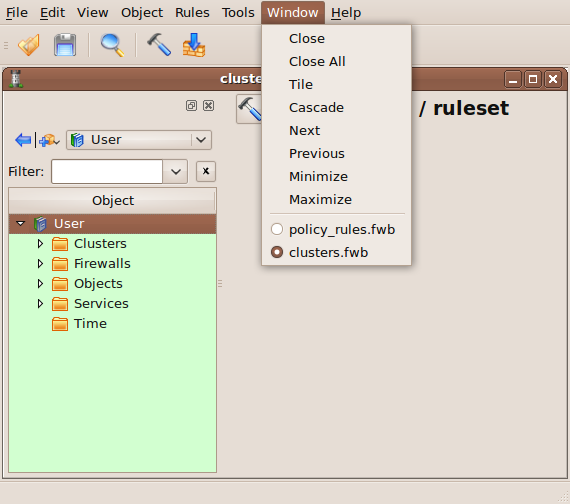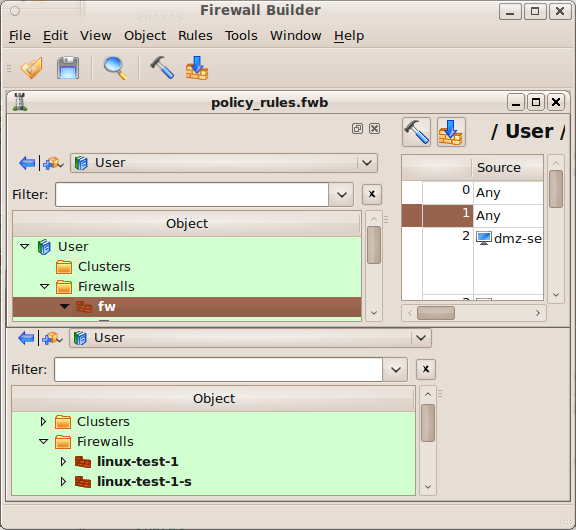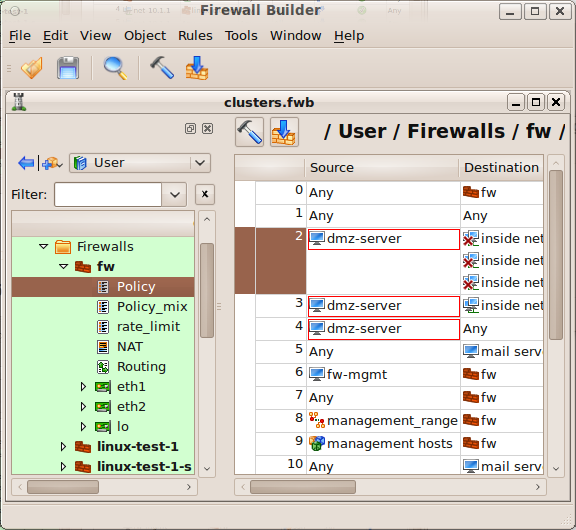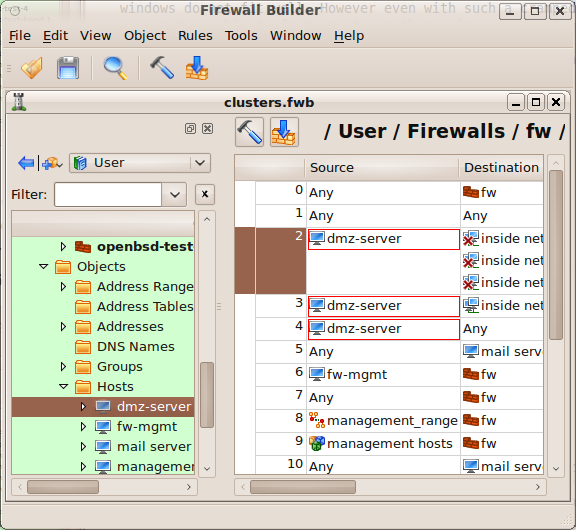Search Users Guide
This section presents an example of how to work with two data files at the same time.
The example begins with one data file. The file name, "policy_rules.fwb", displays in the main window title bar.
Use to open the second data file.
The file "clusters.fwb" is now open in the GUI; its name displays in the title bar of the window.
The menu supports standard window operations: you can maximize and minimize windows, as well as cascade or tile them and switch from one to another.
Now both windows show. The size of the main windows is small to reduce the size of the screen shots; as a result the two windows windows do not fit well. Even so, objects can be easily moved between windows using copy and paste operations. In this example the firewall object "fw" will be copied from the top window and pasted into "Firewalls" in the tree of the bottom window.
The following figure shows the window with the "clusters.fwb" data file maximized; note that firewall object "fw" is part of the tree.
The firewall in the example, "fw", used a host object called "dmz-server" in the data file "policy_rules.fwb". The system automatically copies "dmz-server" along with the "fw" object, as well as any other obect the "fw" object depends on. The following figure shows that host "dmz-server" is now part of the "clusters.fwb" data file.
Copyright © 2000-2012 NetCitadel, Inc. All rights reserved.
Using free CSS Templates.