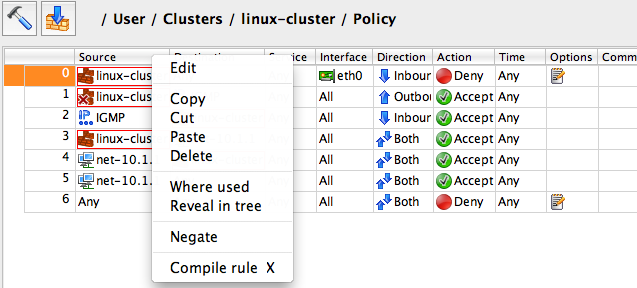Search Users Guide
To add objects to a policy or NAT rule, you can either drag the objects from the obect tree and drop them into the corresponding rule element, or use a copy and paste operation. Objects can be copied into clipboard from the object tree or from another policy rule; in either case, use the right-click context menu or the main menu option.
Right-clicking when the cursor is over the rule elements "Source","Destination" or "Service" opens a context-sensitive pop-up menu ( Figure 7.38 ). The same context menu appears when you hover the mouse over the "Original Source", "Original Destination", "Original Service", "Translated Source", "Translated Destination" and "Translated Service" rule elements in a NAT rule.
This menu provides items for the following functions:
-
Edit
This menu item opens the currently selected object in the dialog area.
-
Copy
The object is copied into clipboard.
-
Cut
The object is copied into clipboard and removed from the rule.
-
Paste
The object on the clipboard is pasted into the field in the the rule. A copy of the object stays on the clipboard, so it may be pasted multiple times.
-
Delete
The object is deleted (actually moved to the "Deleted Objects" library).
-
Where used
Opens a dialog that shows a list of where the rule is used in all rule sets in the current firewall. In addition, simply clicking on an object puts a red rectangle around that object everywhere it occurs in the rule set.
-
Reveal in tree
Shows the object in its location in the appropriate tree. Simply clicking on the object does the same thing.
-
Negate
All objects in the selected rule element are negated. The rule element "Source" is negated in rule #1 in screenshot Figure 7.38.
-
Compile rule
This menu item compiles selected rule and shows the result in the editor panel at the bottom of the main window.
Copyright © 2000-2012 NetCitadel, Inc. All rights reserved.
Using free CSS Templates.