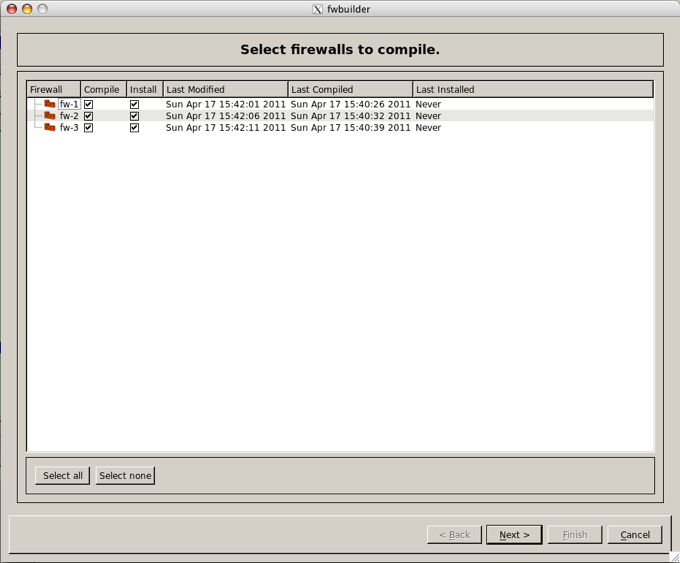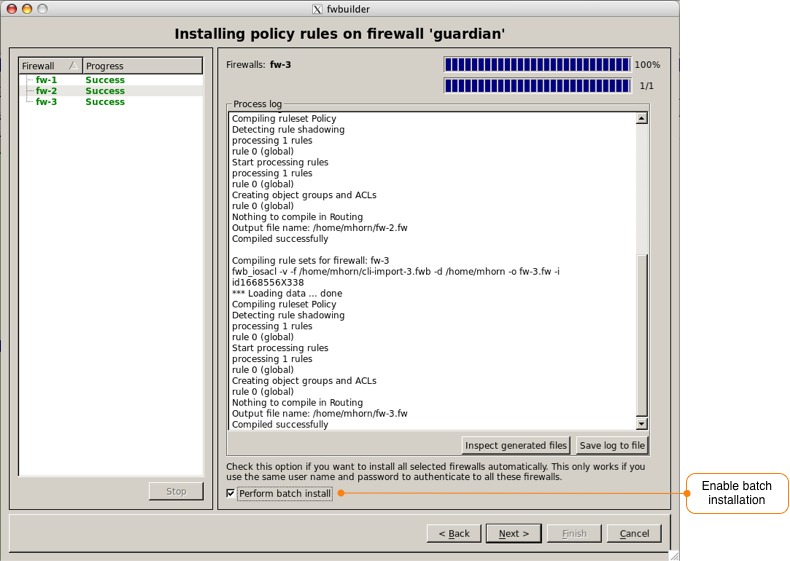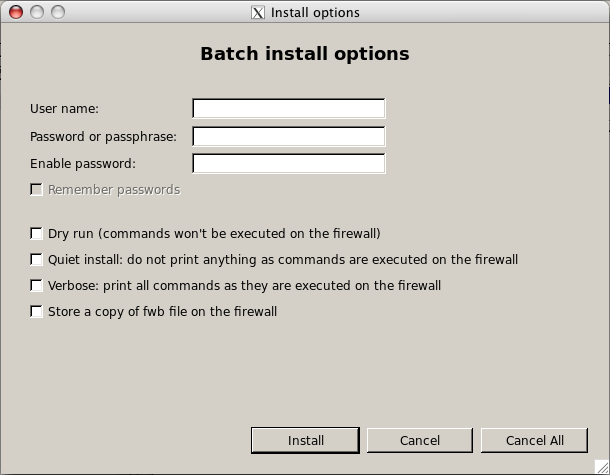Search Users Guide
Firewall Builder can help you manage the configuration of multiple firewalls if they all use the same user name and password for authentication. To update the policy on multiple firewalls in one operation, use the batch mode of the built-in installer. When you start the installer by clicking "Install" button in the toolbar or using main menu "Rules/Install", the program opens the first page of the built-in installer where it lists all firewall objects.
Select the firewalls you want to compile and install using batch install. Click the Next button and the firewalls will be compiled. At the bottom of the compiler dialog there is a checkbox for enabling batch installation. By default this option is disabled.
When you click "Next", the program opens simplified version of the installation parameters dialog:
This is the same dialog as when we tried to install to a single firewall, except the batch mode dialog does not offer an input fields for the alternative address and some other parameters. You cannot enter alternative addresses in the install dialog while running it in batch mode because it will talk to multiple firewalls and one alternative address is not going to be useful. Other than that, this dialog always shows an entry field for the "enable" password which you need to fill only if some of the firewalls in the batch are Cisco routers or ASA (PIX) devices, otherwise leave it blank. When you run installer in the batch mode, it asks to enter parameters only once before the installation process begins. Afters that, it uses this data to connect to each firewall that was marked for installation in the first page of the installer wizard in turn, log in, upload new configuration and activate it there.
Copyright © 2000-2012 NetCitadel, Inc. All rights reserved.
Using free CSS Templates.