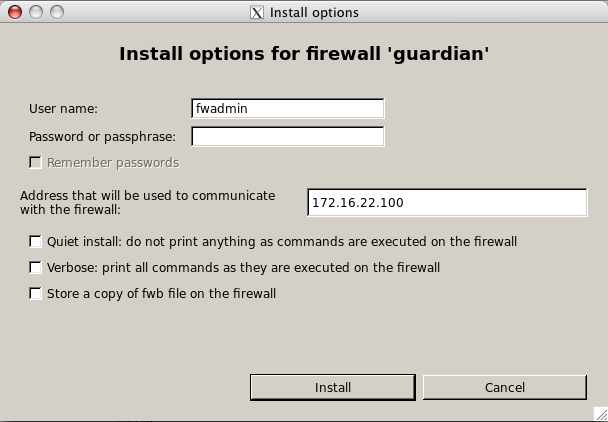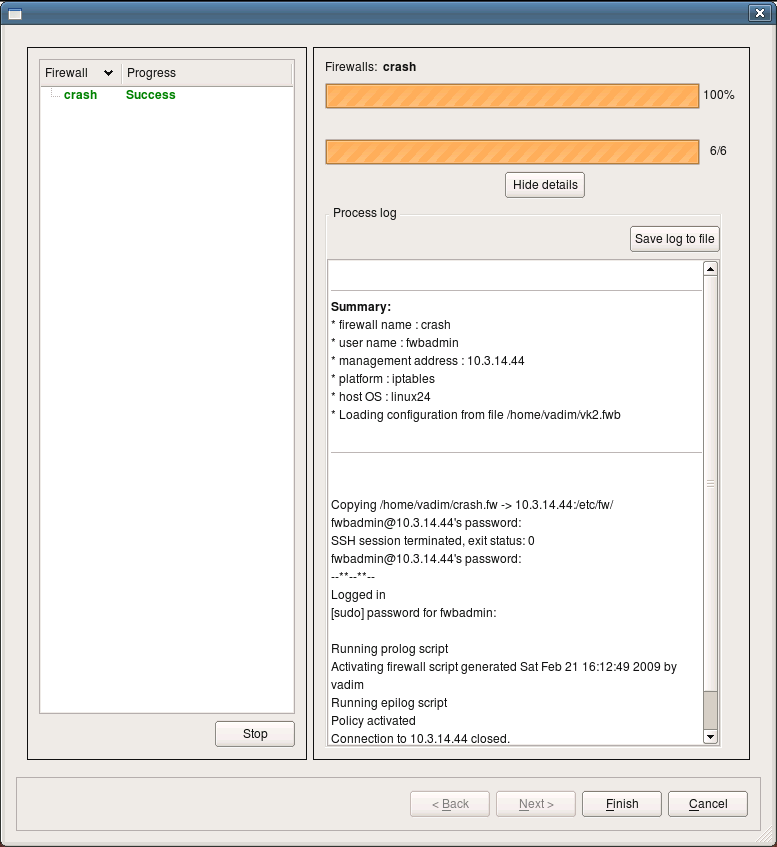Search Users Guide
Now that all preparations are complete, we can move on and actually try to install a newly generated firewall policy. Select the firewall object in the object tree in Firewall Builder, right-click and use menu item .
On this page of the wizard the program shows the list of all firewall objects with checkboxes that let you choose which ones should be recompiled and installed. Time stamps in the three columns show the time when each firewall object was modified, compiled and installed the last time. You can turn checkboxes on and off to make the program recompile and then install any number of firewall objects. It will first run the compiler for all of those marked for compile, then it will run the installer for all those marked for installation. Installer will ask for the user name and password, as well as other parameters, before running the install process for each of the firewalls. We will return to this page of the wizard later when we discuss batch install. After you click on this page, the program re-compiles the policy and opens the installer dialog for the first firewall marked for installation.
This screenshot shows how the installer options dialog looks for iptables, pf, ipfilter and ipfw firewalls. See below for the demonstration of how it looks while installing on Cisco router or ASA (PIX) device.
Here the program already entered the user name fwadmin in the "User Name" field, but you can change it for one installation session if you wish. Next you need to enter the password for this user. This is the password of user fwadmin on the firewall machine. The address that will be used to communicate with the firewall is also entered by the program automatically; it is taken from the firewall settings. You can change it for one installation session as well.
Other installer parameters do the following:
Quiet install: as the name implies, this checkbox suppresses all progress output of the installer.
Verbose: this checkbox has the opposite action: it makes the installer print a lot of debugging information, including ssh client debug output.
Store a copy of fwb file on the firewall: if this checkbox is on, the installer will copy not only generated firewall configuration files to the directory on the firewall machine that is configured in the "installer" tab of the firewall object dialog, but also the original .fwb data file as well. Use of this option is discouraged if you manage many firewalls from the same .fwb file because distributing the file that contains the security policy of multiple firewalls to all of them is a bad idea.
After all parameters are set and the password entered, click to start installation.
If this is the first time your management machine is logging in to the firewall via ssh, it will find out that ssh host key of the firewall is unknown to it and will present you with a dialog:
Here it says that it does not know host key of the firewall "crash". This is nothing more than a copy of the warning message presented by the ssh client. You should verify the host key manually and if it matches, click . If you click in the dialog, the installation process will be interrupted.
Note
Installer only recognizes the ssh client warning message about unknown public host keys. If you rebuild your firewall machine, which means its host key changes, ssh will print a different warning message that fwbuilder installer does not recognise. In this case, you will see this message in the installer progress window, but installation process will get stuck. You need to use ssh client (ssh on Unix or putty.exe on Windows) to update the host key before you can use fwbuilder policy installer with this firewall again.
After this, installer copies files to the firewall and runs policy script there. You can monitor its progress in the dialog as shown on the screenshot:
This is an example of a successful installation session. Installer records the status in the left side panel of the dialog. If you use the installer to update several firewall machines in one session, their names and corresponding status of the installation session for each will be shown in the panel on the left. You can save the installer log to a file using button. This can be useful for documentation or troubleshooting.
If you marked multiple firewall objects for installation on the first page of the installer wizard (the one with the list of firewalls), then the program will repeat the installation process for the next object from the list when you click . The button will be enabled if there are more firewalls to install to.
Copyright © 2000-2012 NetCitadel, Inc. All rights reserved.
Using free CSS Templates.