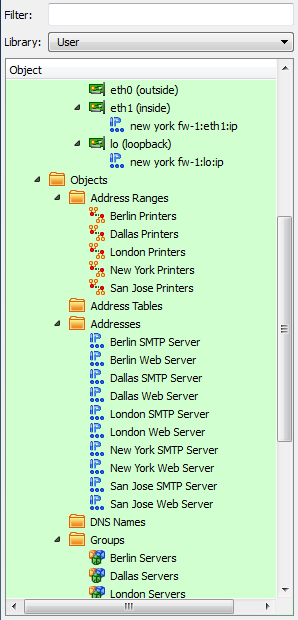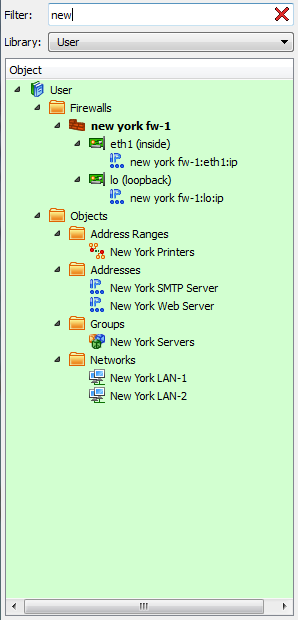Search Users Guide
The object tree can hold a great many objects, nested in their respective categories. You can filter the tree to show only certain objects and categories appear based on a string. For example, typing "eth" in the Filter field causes all the objects with "eth" in the object name to appear.
As your configuration grows you will find that it becomes harder to quickly find the objects you are looking for. This example shows how filtering helps. Before filtering the object tree looks like Figure 4.18.
In the example, the word "new york" is typed into Filter field, with the goal of retrieving all address-related objects. As the screen shot below shows, filtering takes effect immediately. In the example, only "new" has been typed but the tree is already filtered by those characters, showing the Address Range, Addresses, Groups, and Networks objects that include "new" in their name. Filters are not case sensitive.
Click the X in the filter box to clear the active filter.
Copyright © 2000-2012 NetCitadel, Inc. All rights reserved.
Using free CSS Templates.