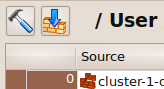Search Users Guide
- 10.1. Different ways to compile
- 10.2. Compiling single rule in the GUI
- 10.3. Compiling firewall policies
- 10.4. Compiling cluster configuration with Firewall Builder
- 10.5. Installing a Policy onto a Firewall
- 10.5.1. Installation Overview
- 10.5.2. How does installer decide what address to use to connect to the firewall
- 10.5.3. Configuring Installer on Windows
- 10.5.4. Using putty sessions on Windows
- 10.5.5. Configuring installer to use regular user account to manage the firewall:
- 10.5.6. Configuring installer if you use root account to manage the firewall:
- 10.5.7. Configuring installer if you regularly switch between Unix and Windows workstations using the same .fwb file and want to m anage the firewall from both
- 10.5.8. Always permit SSH access from the management workstation to the firewall
- 10.5.9. How to configure the installer to use an alternate ssh port number
- 10.5.10. How to configure the installer to use ssh private keys from a special file
- 10.5.11. Troubleshooting ssh access to the firewall
- 10.5.12. Running built-in installer to copy generated firewall policy to the firewall machine and activate it there
- 10.5.13. Running built-in installer to copy generated firewall policy to Cisco router or ASA (PIX)
- 10.5.14. Batch install
- 10.6. Installing generated configuration onto Cisco routers
- 10.7. Installing generated configuration onto Cisco ASA (PIX) firewalls
There are several ways to compile and install a policy, summarized here. The actual results are described in more detail in later sections of this chapter.
-
The hammer icon in the topmost toolbar (on the left) lets you compile, but not install, one or more of the firewalls or clusters in the object file. The arrow-and-wall icon lets you both compile and install firewalls. The main menu items and menu selections also let you compile, or compile and install, one or more firewalls or clusters.
-
The hammer icon in the policy (on the right) toolbar lets you compile, but not install, the firewall of the current policy. The arrow-and-wall icon in the policy toolbar lets you both compile and install it. Note that this compiles the firewall of the shown policy. Double-clicking a different firewall to bring up that firewall's object editor does not change the policy shown, and does not change which firewall will be compiled. The and menu selections in the right-click context menu (Figure 10.3) let you do a compile or compile-and-install on the firewall that you selected. You can ctrl-click or shift-click to select more than one firewall or cluster.
To compile a single rule, select it in the rule set, right-click it and select . Or, select a rule, then press X on the keyboard. This only compiles the single rule and shows the result. This function does not produce a firewall script.
Figure 10.3. Compile and install options in the context menu that appears when you right-click on a firewall or cluster object in the t ree
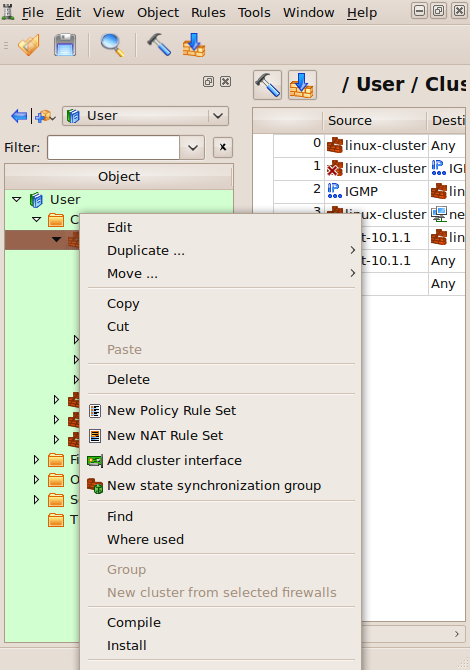
Copyright © 2000-2012 NetCitadel, Inc. All rights reserved.
Using free CSS Templates.